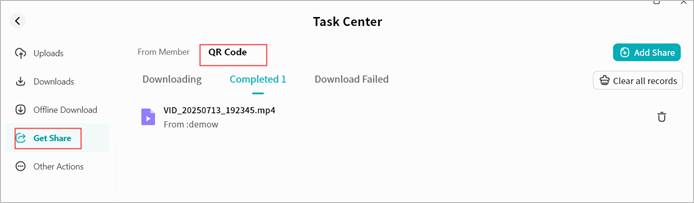File Sharing / Sending
Weline Pro supports sharing files stored on a Weline Pro edge device in multiple ways, or sending them to other Weline Pro edge devices.
- Member Sharing
Enables file sharing between members of the same Weline Pro edge device. Suitable for relatively private file sharing without using Group Space or Public Space.
This feature is available to all users.
- QR Code Sharing
Generates a share code for a file, which can be provided to other Weline Pro users to retrieve the file.
Suitable when the sender and recipient are not on the same Weline Pro edge device and secure file sharing is required.
Note: The recipient must be the owner of a Weline Pro edge device to receive the file.
- My Other Devices
Copies files from one Weline Pro edge device to another, suitable for users who own multiple devices and need cross-device file transfer.
Note: The operator must be the owner of the receiving Weline Pro edge device.
Sharing / Sending Entry
Right-click the file you wish to share/send, then select Share/Send from the context menu.
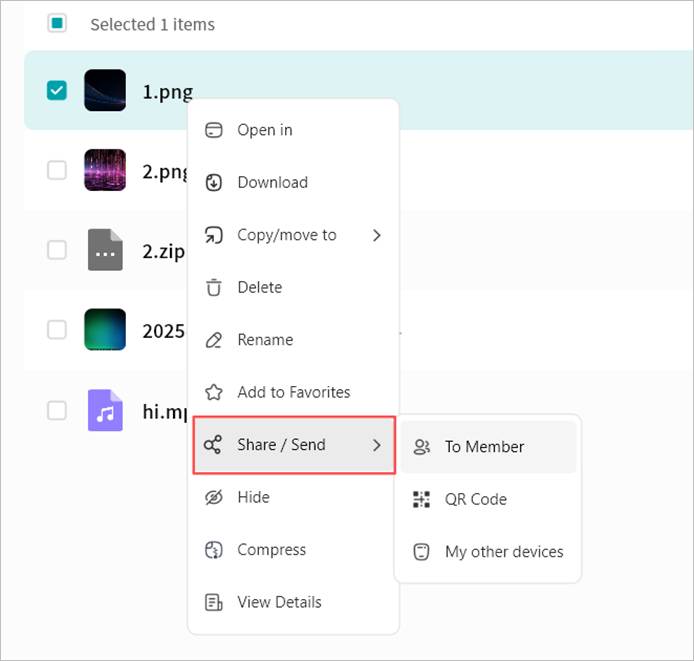
You can also select Share/Send from the top menu bar in the File Management interface.
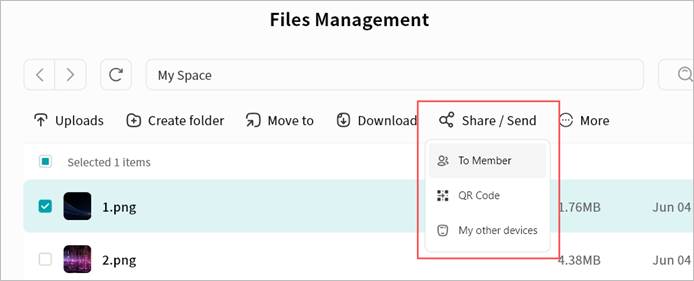
Member Sharing
Member sharing enables file sharing between members on the same Weline Pro edge device.
This is useful for private file sharing without using Group Space or Public Space.
All users can use this feature.
Send Files via Member Sharing
1. Select the file, then right-click and choose Share/Send > to Member
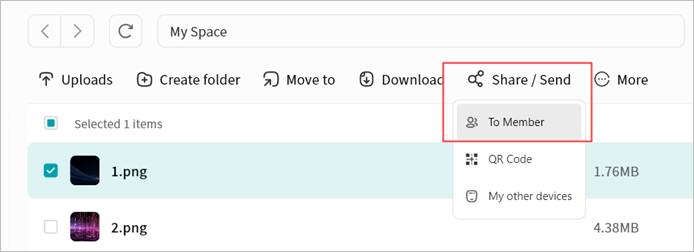
- In the pop-up window, select the member(s) to share with (multi-selection supported). Click Send to confirm.
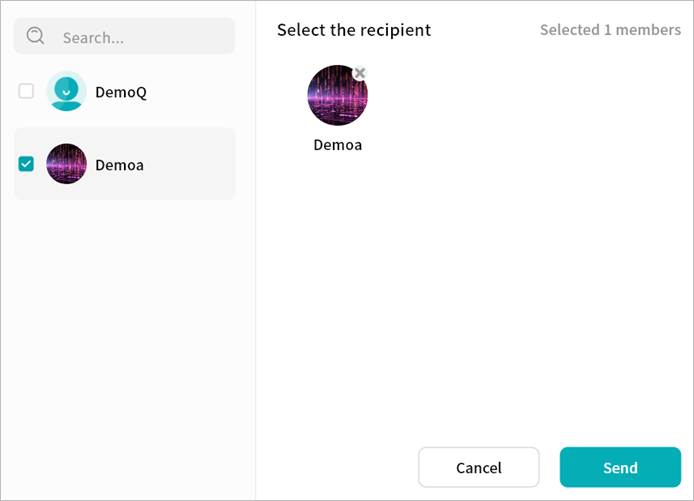
Receive Files from Member Sharing
You can check for shared files in Task Center > Received Shares on the Weline Pro edge device.
- Save the file to My Space or My Vault.
- Download the file to your local computer.
- Delete the file share entry.
- Delete all share entries.
QR Code Sharing
Generates a share code for a file, allowing other Weline Pro users to retrieve it.
Useful when the sender and recipient are on different devices and secure file sharing is required.
Note: The recipient must be the owner of a Weline Pro edge device to receive the file.
Create QR Code Share
- Select the file, then right-click and choose Share/Send > QR Code.
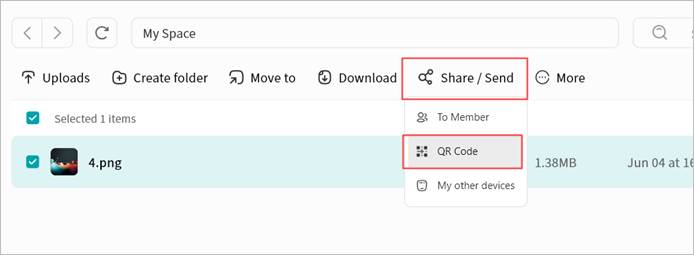
- Set sharing rules:
o Shared File Display
o Expiration Date: Defines validity. After expiry, the share becomes invalid.
o Downloadable: Maximum number of times the file can be downloaded. After the limit, the share becomes invalid.
o Permission Settings:
Public: Anyone with the QR code can access the file. Suitable for low-security scenarios.
Require Password: A password must be entered to access the file. Suitable for high-security scenarios.
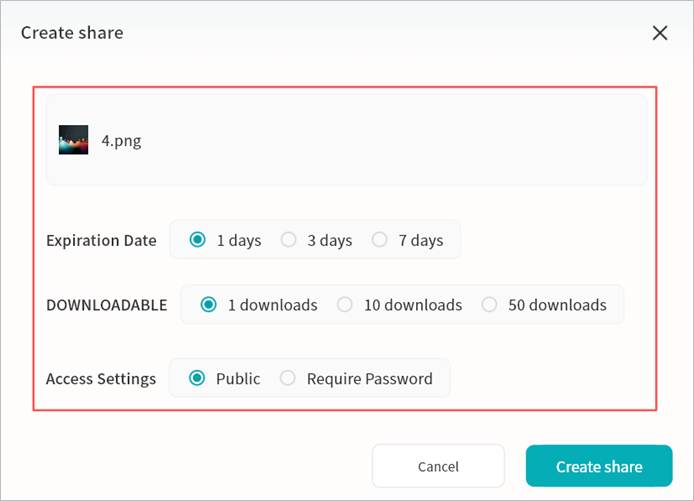
- After setting the rules, click Create Share. A QR code share will be generated. You may:
o Click Copy Full Info to share all details.
o Send only the QR code image.
Displayed information includes:
① QR code (scannable in the Weline Pro app to retrieve the file)
② Remaining download count
③ Share content
④ Expiration date
⑤ Share code (can also be entered in the Weline Pro app to retrieve the file)
⑥ Password required (only shown if a password was set)
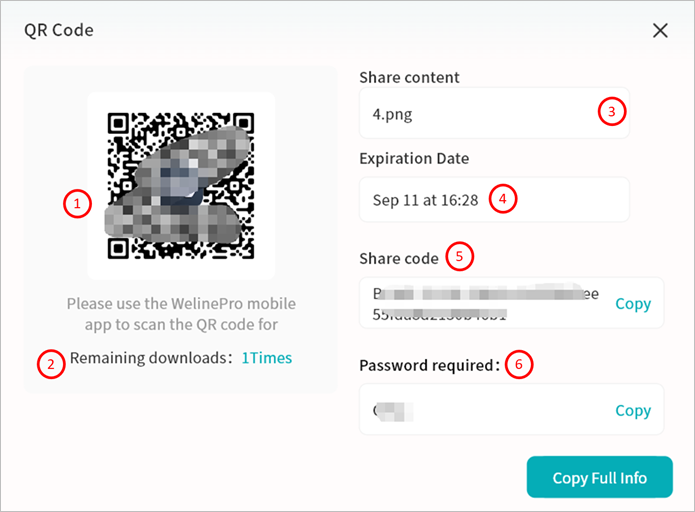
Retrieve Files via QR Code Share
- Go to Task Center > Received Shares > QR Code Share on your Weline Pro edge device.
- Click Add Share.
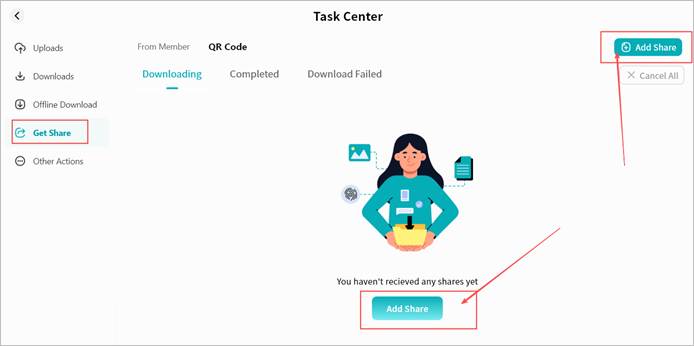
- In the pop-up window, enter the share code string and click Add.
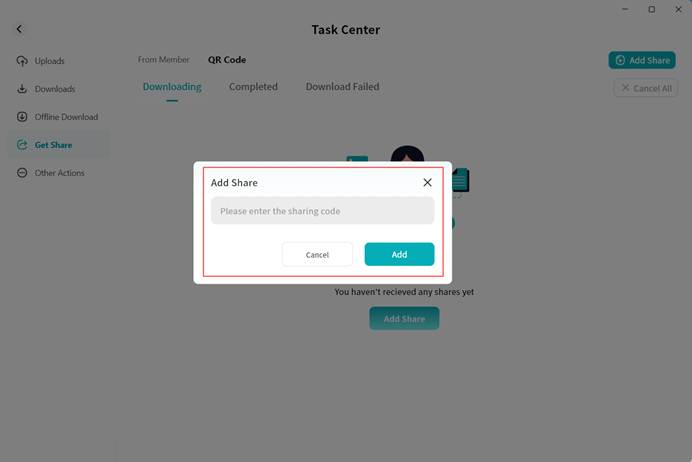
- If password-protected, enter the password.
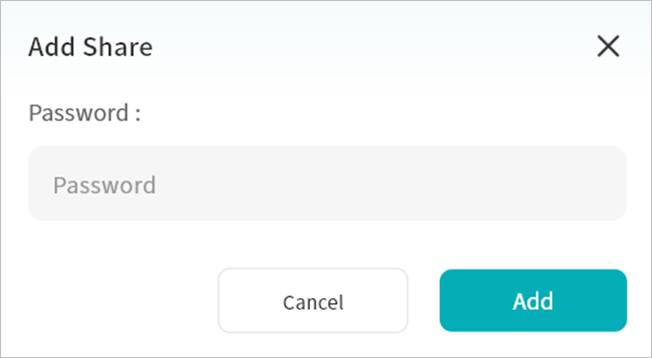
- After entering the correct code (and password, if required), the file information will appear. Select the file and click Save.
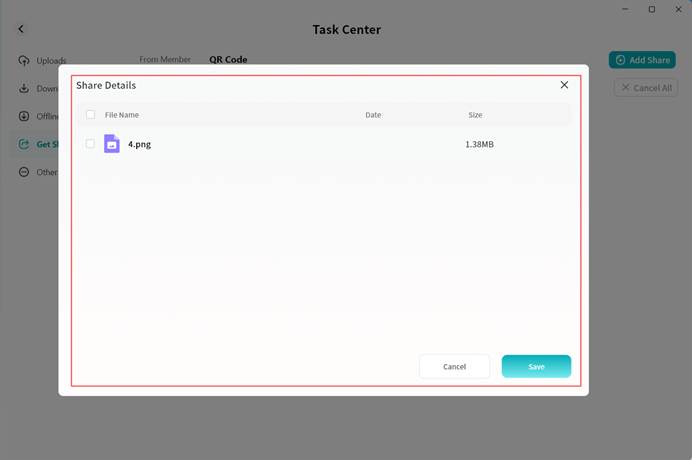
- Choose a directory and click Confirm. The file will be saved to your Weline Pro edge device.
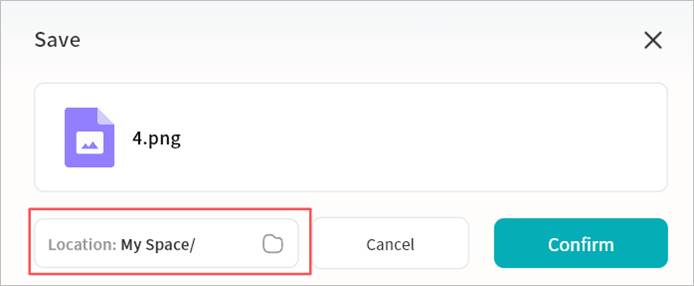
- You can monitor progress in the Task Center. Once completed, the file will be available in the selected directory.
Send to My Other Devices
Copies files from one Weline Pro edge device to another.
Useful for users with multiple Weline Pro edge devices who need cross-device file transfers.
Note: The operator must be the owner of the receiving device.
Steps:
- Select the file, then click Share/Send > My Other Devices.
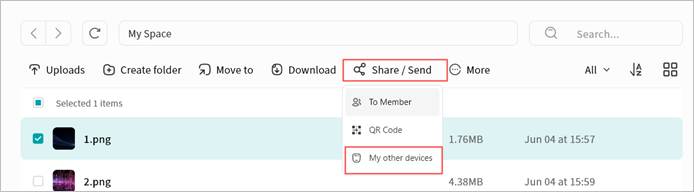
- In the pop-up window, select the target Weline Pro device and click Confirm.
Note: Only devices where you are the owner will be displayed.
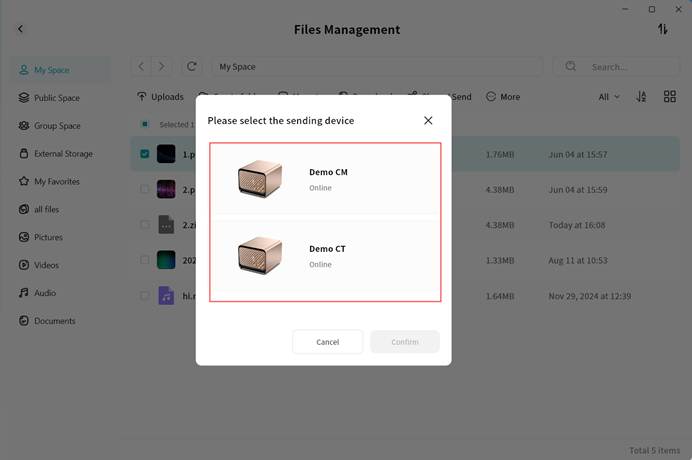
- Choose the save path for the file and click Confirm. The file will be transferred from the source to the target device.
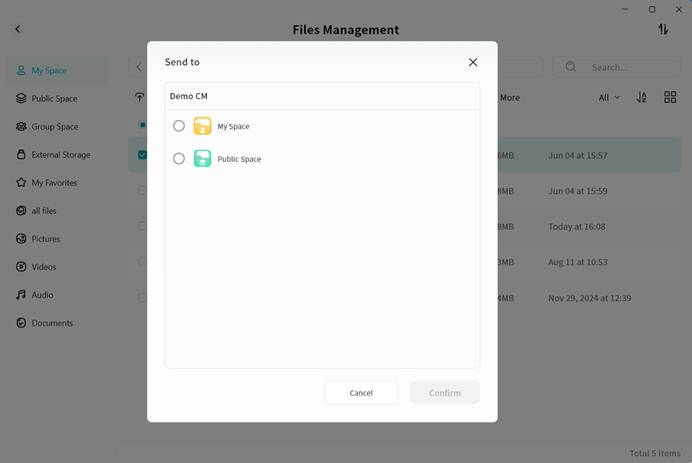
- On the target device, go to Task Center > Received Shares > QR Code Share to view the transfer progress.